HowTo JS – Node Debug in Visual Studio Code

Visual Studio Code has support for JavaScript and out-of-the-box Node.js debugging. Here’s how.
Steps
- open project
- install
- start
- stop
- debug mode start
- debug code
- debug mode stop
Open project
Start VSC -> File -> Open Folder -> Select Folder
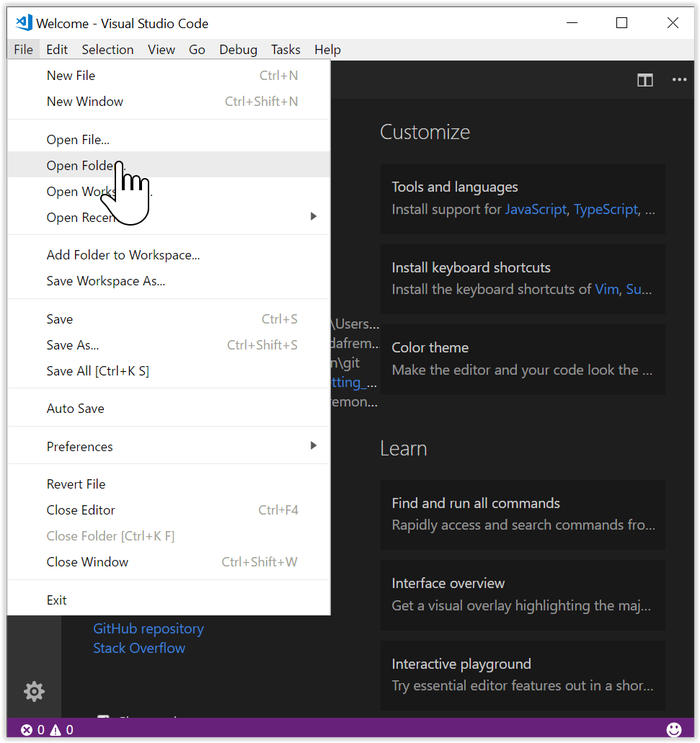
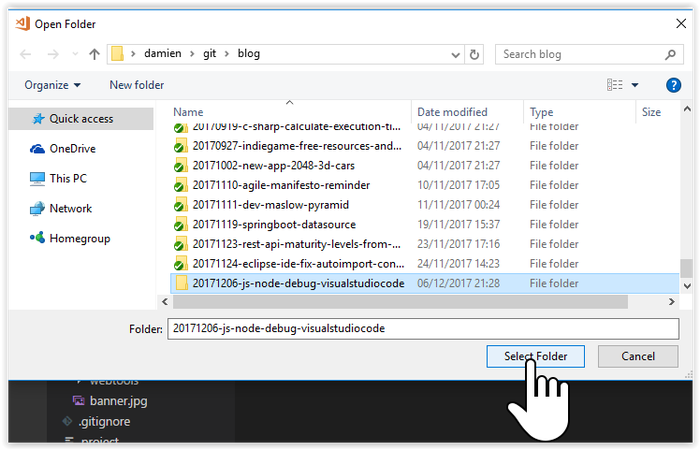
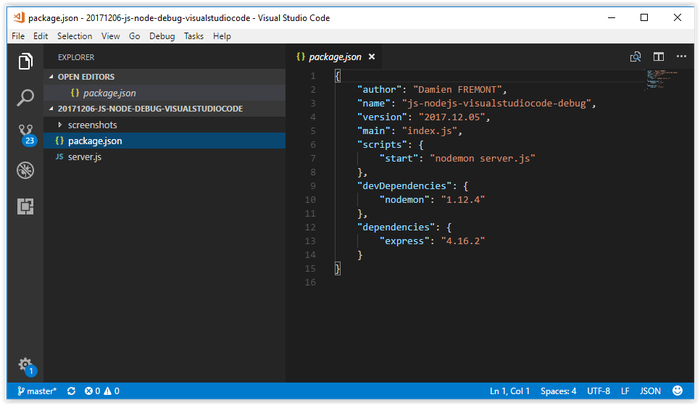
Install
View -> Integrated Terminal -> “npm install”
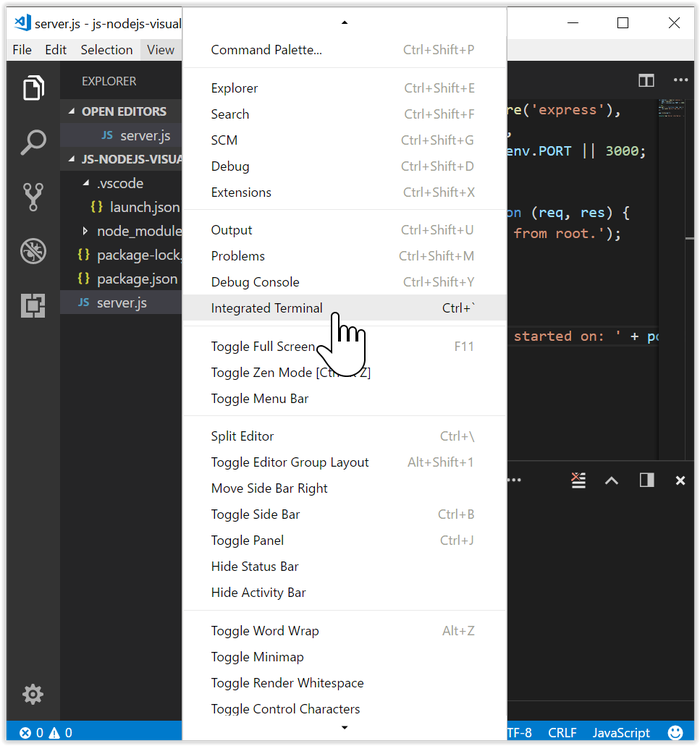
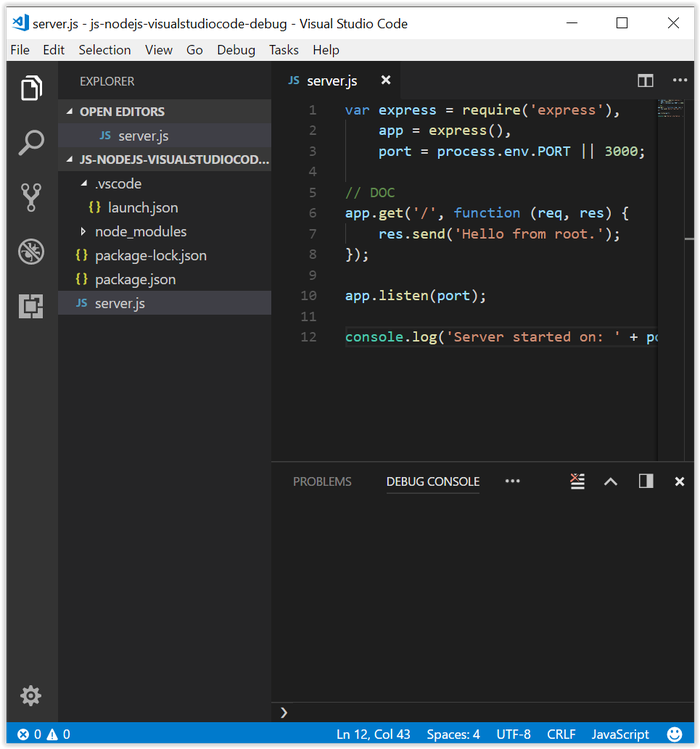
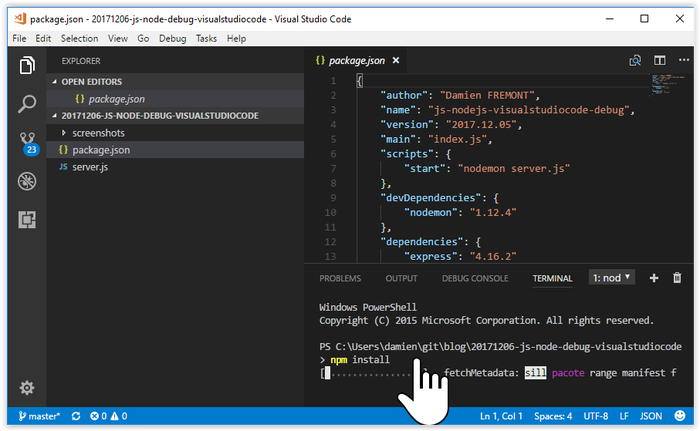
Start
Integrated Terminal -> “npm start”
Start Chrome -> type “localhost:3000”
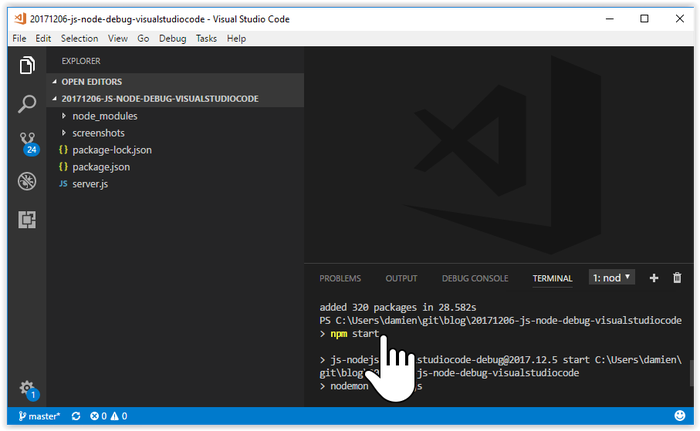
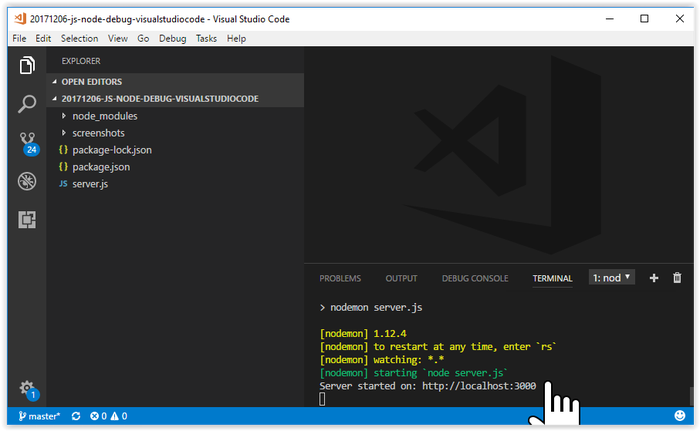
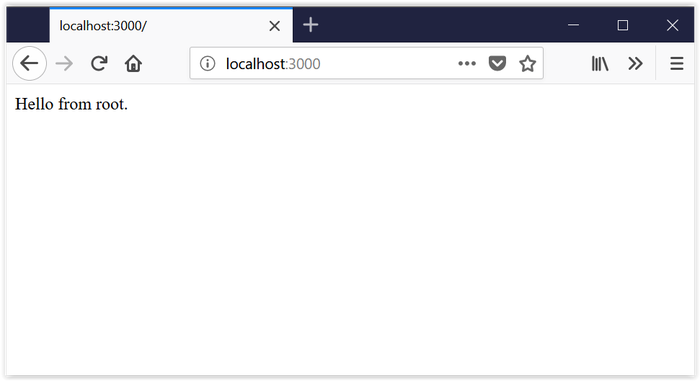
Stop
Integrated Terminal -> Ctrl+C -> “Y”+Return
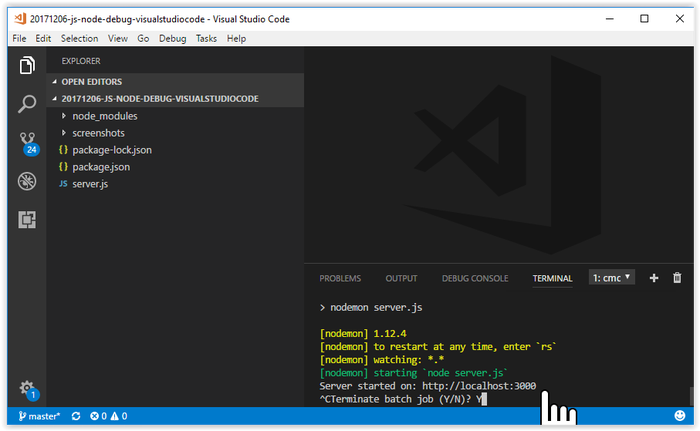
Debug Mode Start
Debug Icon -> Settings -> NodeJS -> launch.json -> Save -> Debug Start Icon
launch.json
{
"version": "0.2.0",
"configurations": [
{
"type": "node",
"request": "launch",
"name": "Launch Program",
"program": "${workspaceFolder}/server.js"
}
]
}
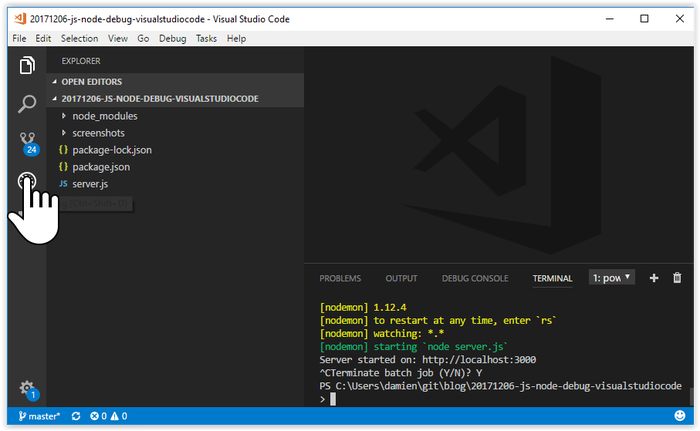
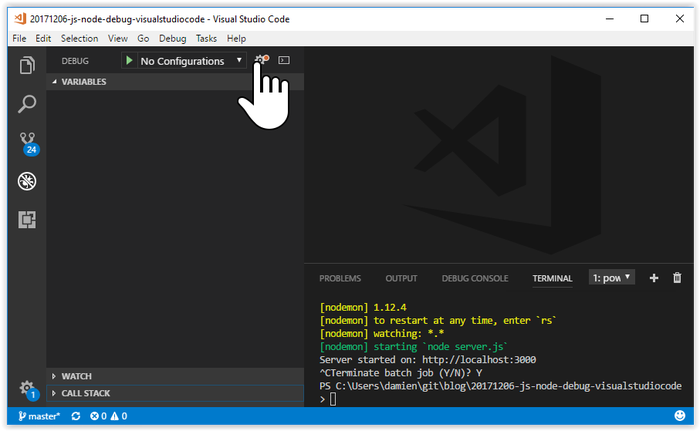
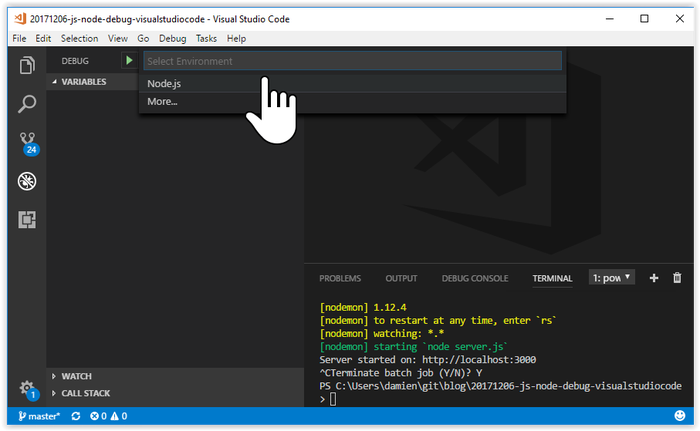
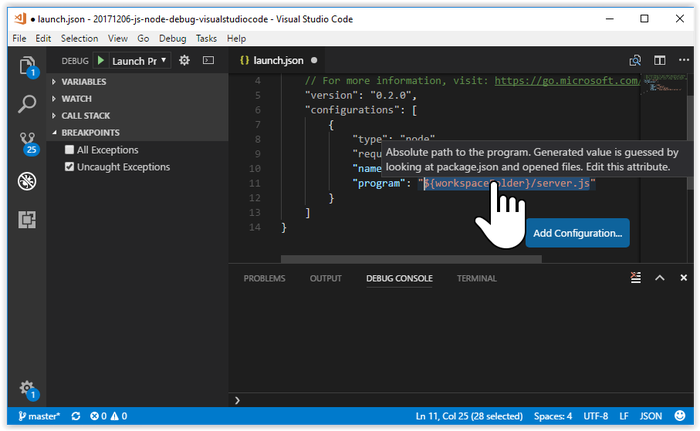
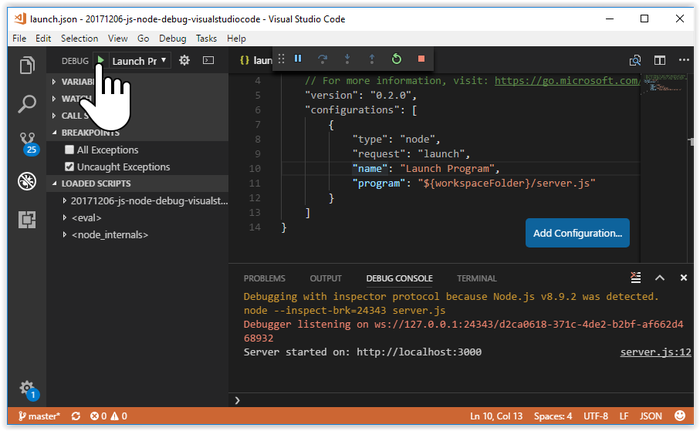
Debug Code
Explorer Icon -> server.js -> add breakpoitn by double-clicking on line 7
Open Browser -> refresh (F5)
Open VSC -> Hover on source vars & params -> press Debug Continue Icon (F5)
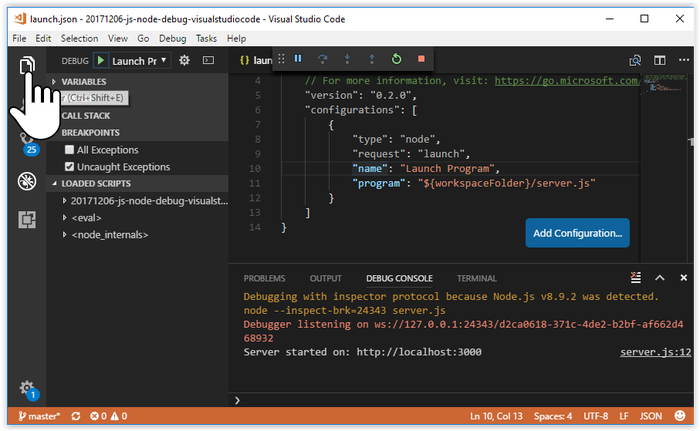
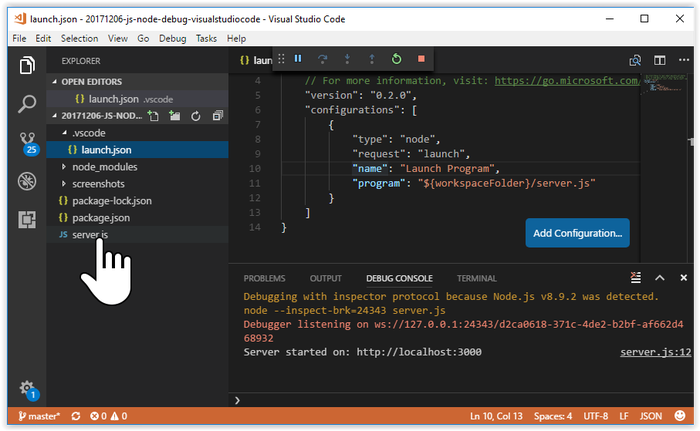
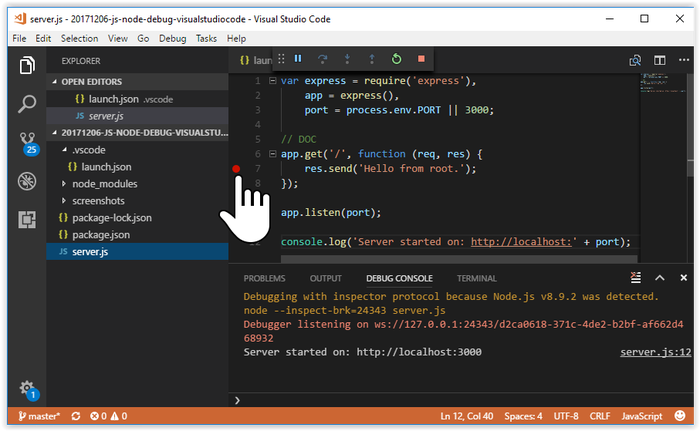
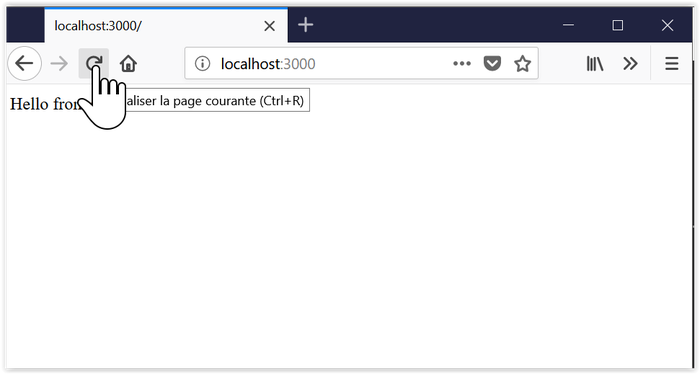
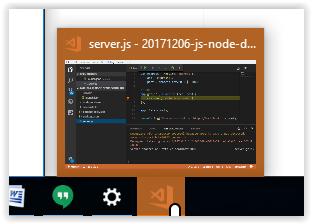
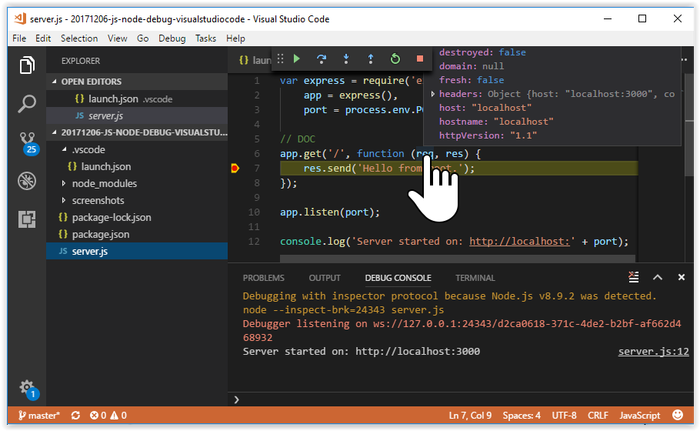
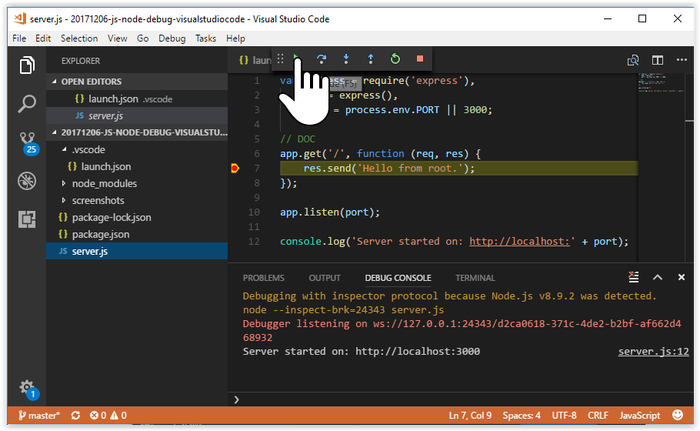
Debug Mode Stop
Debug Stop Icon
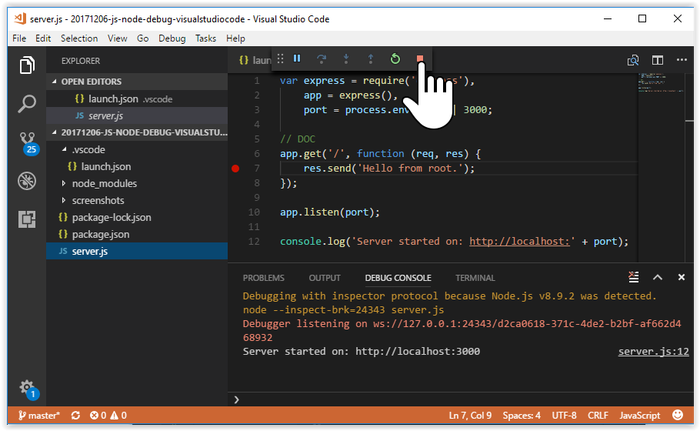
Source on GitHub
https://github.com/DamienFremont/blog/tree/master/20171206-js-node-debug-visualstudiocode https://github.com/DamienFremont/blog/tree/master/20171206-js-node-debug-visualstudiocode
References
https://code.visualstudio.com/docs/nodejs/nodejs-tutorial https://code.visualstudio.com/docs/nodejs/nodejs-tutorial
Origin
https://damienfremont.com/2017/12/06/howto-js-node-debug-visual-studio-code/